为什么选择 VSCode?
- 微软官方出品,更新迭代快
- 强大的插件:代码跳转,自动格式化,错误检测等
下载安装
- 登录 vscode 官网: https://code.visualstudio.com
根据操作系统选择对应包下载
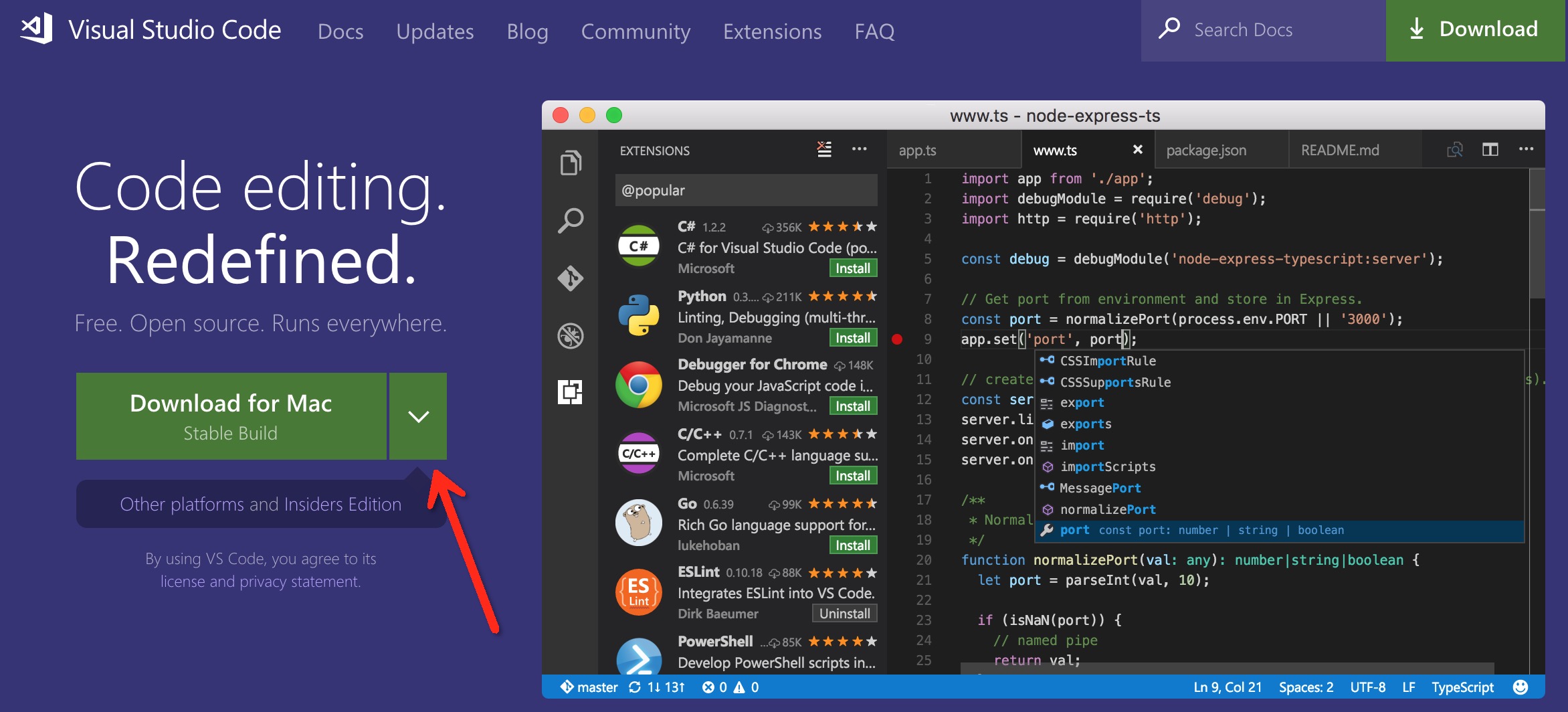
将 code 命令添加到系统 PATH 中
效果:在终端输入
code <filename/foldername>就能用 vscode 打开文件或文件夹
- 以 mac 为例:在 vscode 中使用快捷键
command + shif + p, 输入 shell command,选择
Shell Command:Install 'code' command in PATH,如下图:
安装 Go 插件
- 登录 vscode 官网
Extensions模块:https://marketplace.visualstudio.com/VSCode - 搜索
go插件 - 推荐安装
lukehoban的 go 插件: https://marketplace.visualstudio.com/items?itemName=lukehoban.Go 点击
install后就打开 vscode 界面,进行安装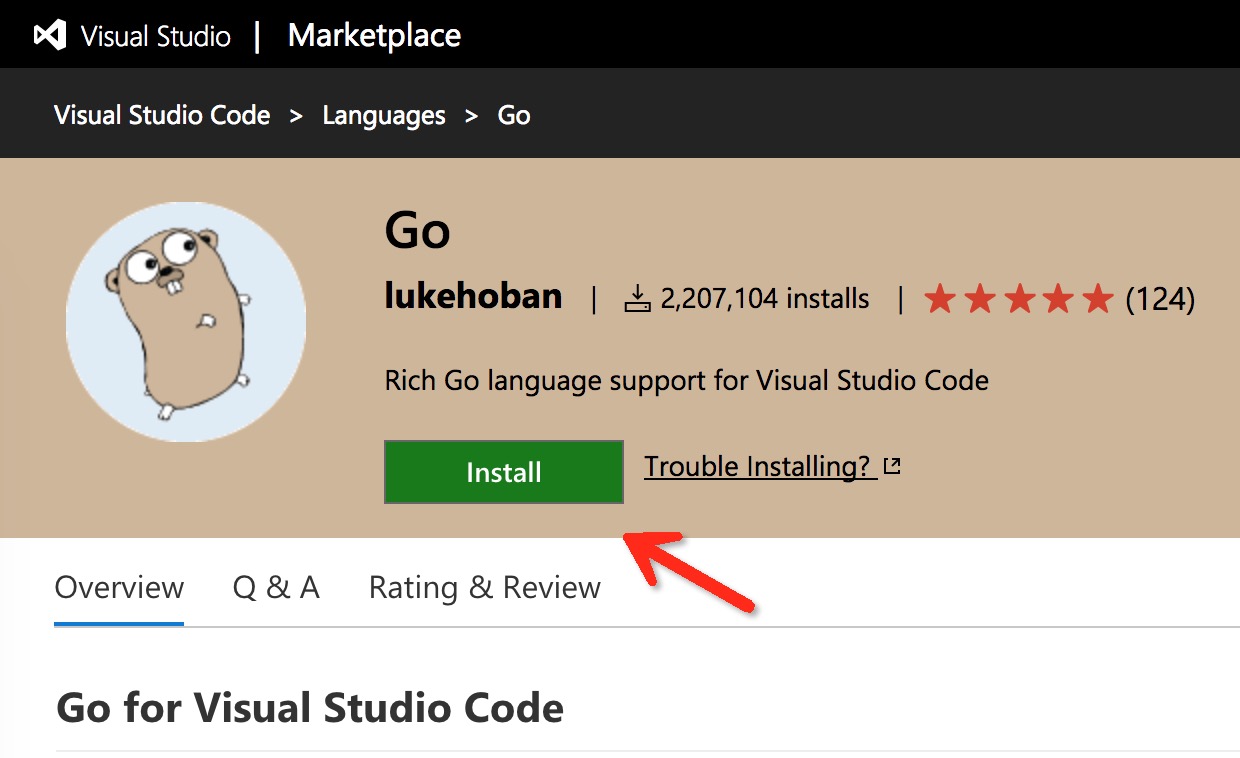
Go 开发相关配置
"files.autoSave": "onFocusChange",
"editor.formatOnSave": true,
"go.gopath":"${workspaceRoot}:/Users/jinxue/golib", // 当前工作空间${wordspaceRoot}加上系统 GOPATH 目录
"go.goroot": "/usr/local/Cellar/go/1.9/libexec", // go 的安装目录
"go.formatOnSave": true, //在保存代码时自动格式化代码
"go.formatTool": "goimports", //使用 goimports 工具进行代码格式化,或者使用 goreturns 和 gofmt
"go.buildOnSave": true, //在保存代码时自动编译代码
"go.lintOnSave": true, //在保存代码时自动检查代码可以优化的地方,并给出建议
"go.vetOnSave": false, //在保存代码时自动检查潜在的错误
"go.coverOnSave": false, //在保存代码时执行测试,并显示测试覆盖率
"go.useCodeSnippetsOnFunctionSuggest": true, //使用代码片段作为提示
"go.gocodeAutoBuild": false //代码自动编译构建